编写收集 syslog 日志的 Logstash 配置文件
[root@linux-node2 ~]# cat /etc/logstash/conf.d/syslog.conf
input {
syslog {
type => "system-syslog"
port => 514
}
}
output {
stdout {
codec => rubydebug
}
}
前台方式测试 Logstash 能正常收集 syslog 日志
# 确认 514 端口没有被占用
[root@linux-node2 conf.d]# netstat -lntup | grep 514
# 前台方式启动,输出到标准输出,先确保能收集
[root@linux-node2 conf.d]# /opt/logstash/bin/logstash -f syslog.conf
Settings: Default pipeline workers: 1
Pipeline main started
# 启动 logstash 后,可以看到在监听上面配置的 514 端口
[root@linux-node2 ~]# netstat -lntup | grep 514
tcp 0 0 0.0.0.0:514 0.0.0.0:* LISTEN 40502/java
udp 0 0 0.0.0.0:514 0.0.0.0:* 40502/java
# 分别在要收集 syslog 日志的服务器上配置 syslog,本文以 192.168.56.11,192.168.56.12 为例
[root@linux-node1 ~]# vim /etc/rsyslog.conf
*.* @@192.168.56.12:514 # 添加这一行
[root@linux-node1 ~]# systemctl restart rsyslog
# 重启后,会将服务器现有的 syslog 日志上传到 logstash
# 确认 logstash 前台运行时标准输出可以接收到 syslog 日志后,
# 我们再将 logstash 配置文件 syslog.conf 中的 output 部分修改如下(这样将收集到的 syslog 日志写入到 ES):
[root@linux-node2 ~]# cat /etc/logstash/conf.d/syslog.conf
input {
syslog {
type => "system-syslog"
port => 514
}
}
output {
elasticsearch {
hosts => ["192.168.56.12:9200"]
index => "system-syslog-%{+YYYY.MM}" # 数据量不大的情况下索引数量不能配置太多,否则索引和分片过多会影响性能
}
}
后台运行 Logstash,确认索引数据写入到 ES
重启运行 Logstash,然后在 ES head 插件中确认索引及数据是否写入。
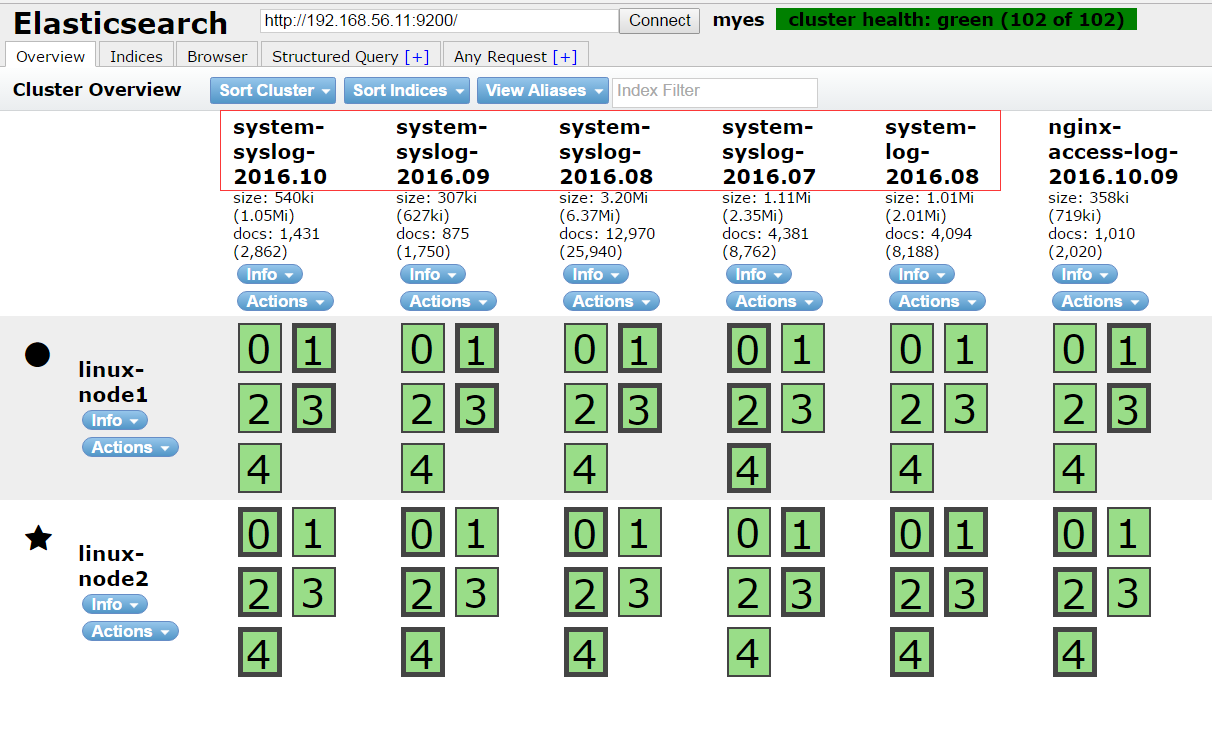
Kibana 中配置索引
确认数据写入 ES 后,在 Kibana 中添加配置索引。
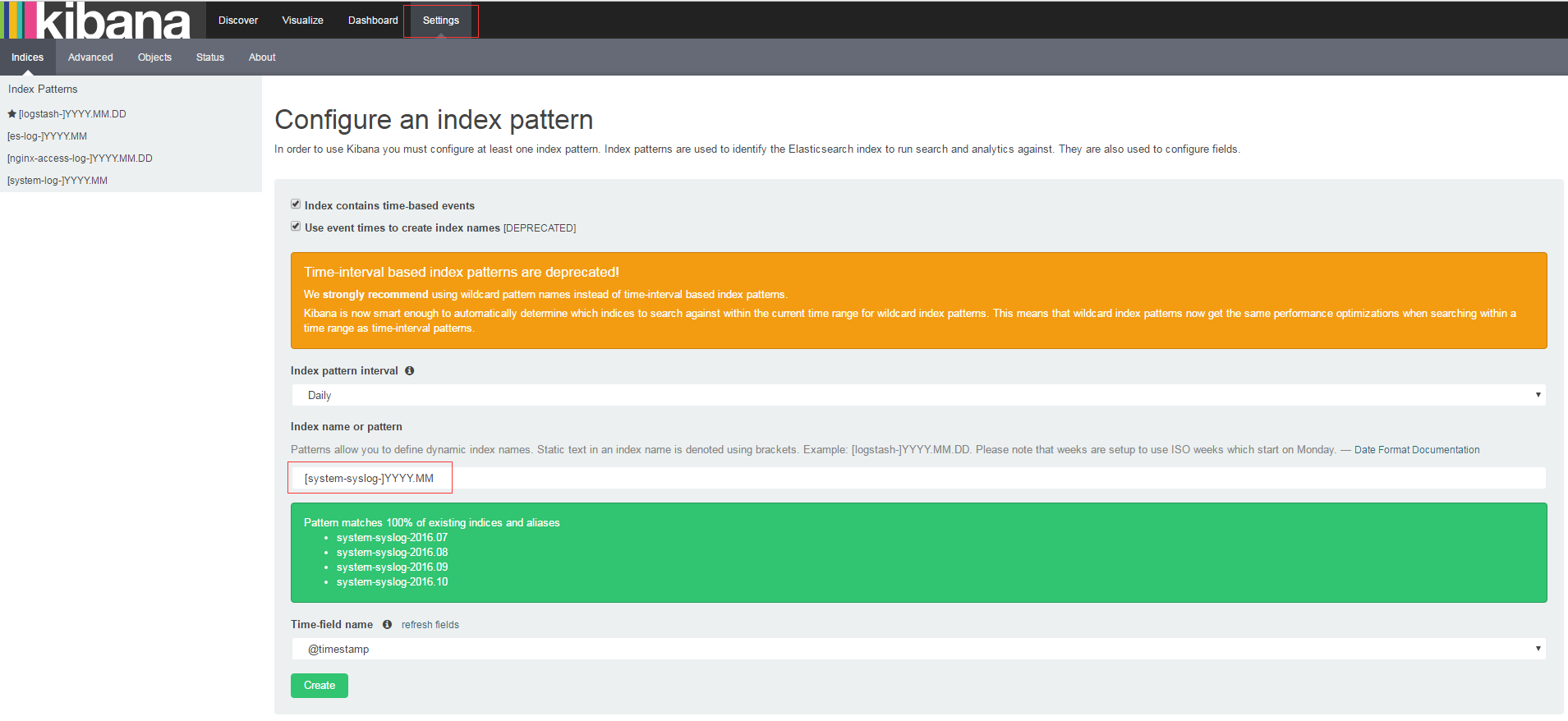
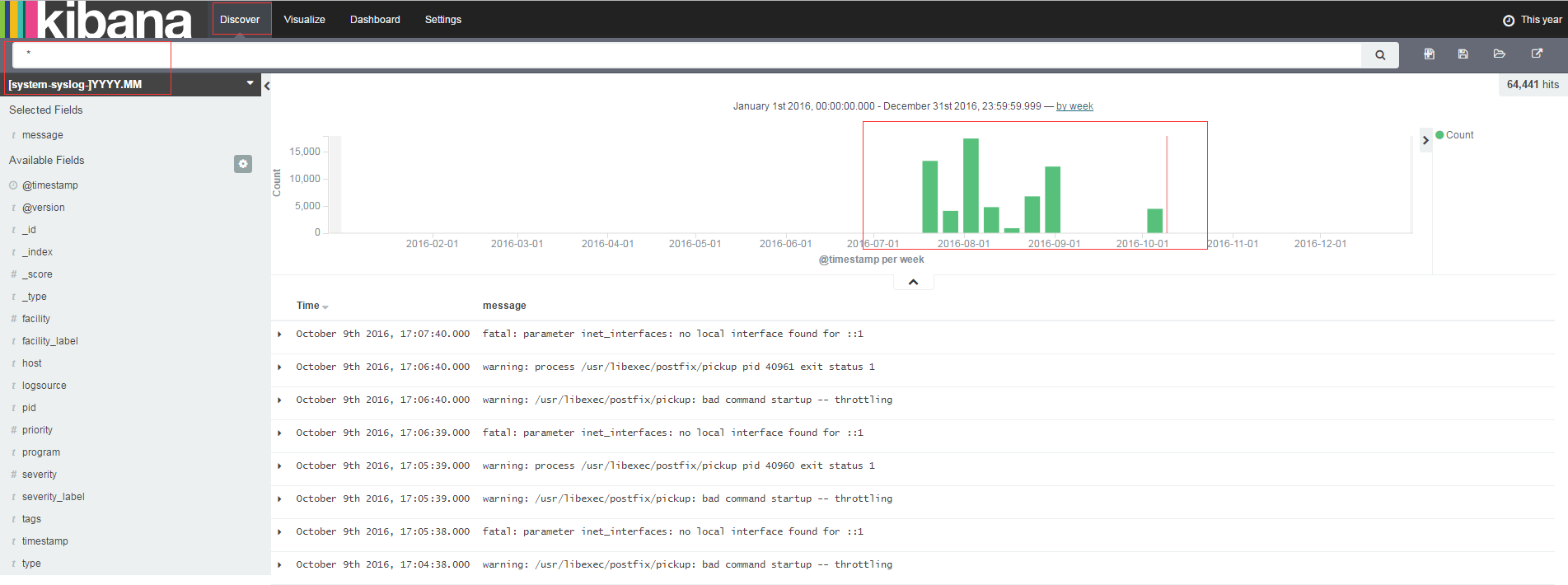
注意:如果一个索引中的字段有增加或减少需要刷新。
